How to Set-up Windows XP in VirtualBox
Follow these instructions on how to get windows virtual xp setup with VirtualBox.
1. Open Oracle VM VirtualBox Manager, then click New button.
2. Click Next button.
3. Type a Name for your Virtual Machine. e.g. Windows XP. Then click Next button.
4. Type in or slide the slider to set Base Memory Size. e.g. 2048 MB. Then click Next button.
5. Leave all defaults and click Next button.
6. Leave all defaults and click Next button.
7. Leave all defaults and click Next button.
8. Type in or slide the slider to set disk size. e.g. 10 GB. Then click Next button.
9. Click Create.
10. Click Create
11. You should see Windows XP show up as a Virtual Machine. Click on Settings button.
12. Click on Storage tab.
13. Select the Empty Disk by left clicking on it.
14. Click the disk image.
15. Click Choose a virtual CD/DVD image file...
16. Select the iso image and Click Open.
17. Click OK.
18. Click Start to begin the Windows XP installation.













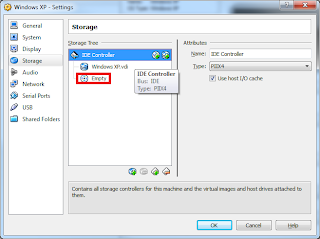





No comments:
Post a Comment